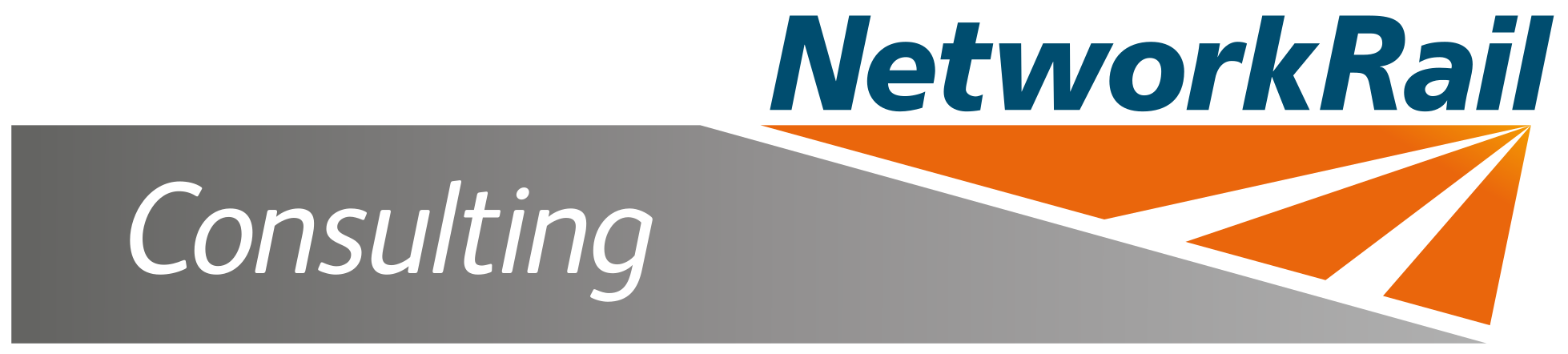Accessibility
We're committed to making our website equally accessible to all users
If you need to change the appearance of the text, fonts and background colours to make our website more accessible to you, you can do so. Use these links and read the information relevant to the browser you use:
Our accessibility statement
Using our website
Change the text size
Change the font
Change the font colour and background colour
Open in a new window
Download PDF files
Accessibility statement
We have endeavoured to make our website compliant with website accessibility standards:
Design
- Page design is simple and easy to use
- Consistent layout
- Solid white background but not necessarily throughout
- Width of window resizes
Text
- Text is formatted using a style sheet (CSS)
- Font sizes are set using relative values, allowing users to choose larger text in their browser preferences
- The font used, Arial, is common to all computers
Images
- Images include an alternative text description ("alt tag")
- Image use kept to a minimum
If you have any accessibility or technical enquiries about the Network Rail website please email[email protected]
Using our website
Our pages are optimised for 1024 x 768 pixel screeens and share a common structure:
- The top of the page has our main navigation links and search facility
- The middle of the page is contains the content unique to that page
- Any links to the right of the main page link to relevant documents and external pages
- At the bottom of the page is the footer with links to our contact us, site map, terms and conditions, privacy policy and accessibility pages
Change the text size
Internet Explorer (5, 6 and 7)
- Open Internet Explorer
- Click the "View" menu link (or press Alt and v)
- Click "Text Size" (or press x)
- Choose your preferred text size
Change the font
Internet Explorer 5, 6 and 7
- Open Internet Explorer
- Click the "Tools" link at the top of the window (or press Alt and t)
- Click on "Internet Options" (or press o)
- Click "Accessibility" (or press Alt and e)
- Tick the "Ignore font styles specified on Web pages" box with the mouse (or by pressing Alt and s)
- Click "OK" (or press enter)
- Click "Fonts" (or press Alt and n)
- Choose a font with the mouse (or press Alt and w and arrow through the list)
- Press "Enter" twice or click "OK" twice
Change the font colour or background colour
Internet Explorer 5, 6 and 7
- Click on the "Tools" menu (or press Alt and t)
- Click on "Internet Options" (or press o)
- Click on the "Colors" button (or press Alt and o)
- Choose to have your Windows colour scheme reflected by selecting the "Use Windows colors" option with the mouse or by pressing Alt+W.
or Choose either the Text button with the mouse (or by pressing Alt and t), or the Background button with the mouse (or by pressing Alt and b). - Choose the colour with the mouse or by using the arrow keys.
- Click the "OK" button twice, or press Enter twice.
Open in new window
Links to external websites and downloadable files, such as PDFs, will open in a new browser window when you click on them, allowing you to switch between NetworkRail.co.uk and the newly opened window.
Downloadable files - PDF files
Adobe Reader allows users to easily and reliably view, print, and search PDF files using a variety of platforms and devices. It can be downloaded fromhttp://www.adobe.com/reader